The Library is open Monday – Friday, 10am – 5pm, during September – July.
Fellows do not have to make an appointment or request material on open shelves in advance. Fellows have access to the Main Library, the upper galleries and the Inner Library office, and the basement stores.
We kindly ask Fellows not to bring any large bags into the Library. There is a cloakroom on the ground floor (but no lockers) for storing belongings, and transparent plastic bags are provided. No pens should be used if any archival material or rare books are being consulted.
We offer Fellows a free postal loans service for books up to 2kg in weight, provided the books meet our loaning criteria and are in a suitable condition to post. Books can be posted back to the Library or returned to Burlington House in person.
For printed material marked as ‘closed access’ in the Library catalogue, prints & drawings, manuscripts and archives, we kindly request some advanced notice as it may not always be possible to retrieve some items on the day. Please email us at [email protected] if the item you wish to see is in closed access, or for any general Library enquiries.
Enquiries specifically relating to the manuscripts and internal archival collections of the Society can be directed to [email protected].
Please see the Images and Photocopying page of the website for information about requesting these services. There is self-service copying available in the Library for a small charge.
SCONUL
The Society is a member of SCONUL (the Society of College, National, and University Libraries) and participates in the Access scheme, offering access to Band A users. This means Fellows can access over 170 participating libraries across the UK and Ireland and, wherever possible, have the same borrowing rights as staff and research students of those institutions.
To use the Access scheme, click here and follow the steps on that page.
Under step 1 select the ‘Academic and support staff’ category and under Library or ID Card number please enter your Fellowship number. You can find this in your profile in the Fellows’ Platform (Connect). If you do not know your Fellowship number, please email us at [email protected].
Once you have completed your application you will receive a confirmation email and we will post your Library card to you (if you have not already been issued a card). You can then visit any eligible library with a printout of your confirmation email and your SAL Library card.
Please note that applications expire after 3 years. To continue using the scheme you will need to apply again.
E-resources
All Fellows can access the Society’s subscription electronic resources from home through the Library catalogue. These include around 80 individual journal titles, databases (such as ODNB, Who’s Who, Grove Art Online, BHO Premium) and the JSTOR Archival Journals and Primary Sources Collection (over 2000 journal titles). You can find lists of our e-resources under the ‘Lists‘ drop-down tab in the Library catalogue.
You will first need to have activated your Fellows’ Platform account. If you have any problems accessing your account, please email [email protected]
Our Library catalogue and e-resources guide [PDF] outlines the main features of the catalogue.
We also have a specific SAL Guide to JSTOR to help you get the most out of our subscription [PDF].
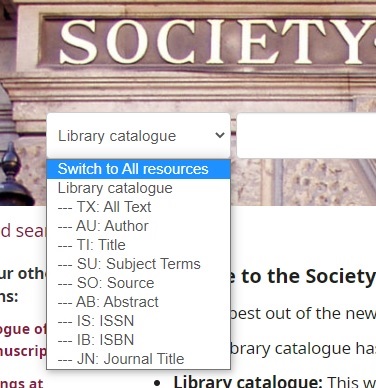
To search for e-resources:
- Access the Library catalogue here: https://library.sal.org.uk/
- Log into your Library account using your Fellows’ Platform (Connect) username and password
- Click the arrow next to ‘Library catalogue’ in the box next to the search bar. A drop-down menu with more search options will appear
- Select All resources
- Run your search! This could be an article title or the name of a journal.
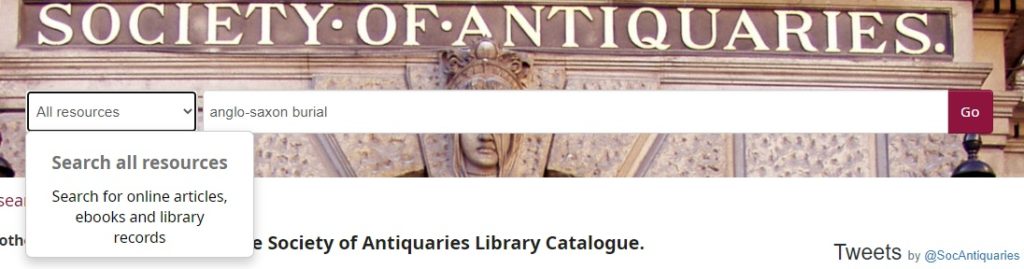
Any online article results will appear with either an Access URL (direct link to the article) and/or links to the Full Text Finder. Some e-journals will only show the Full Text Finder option.
A search result may look like this…
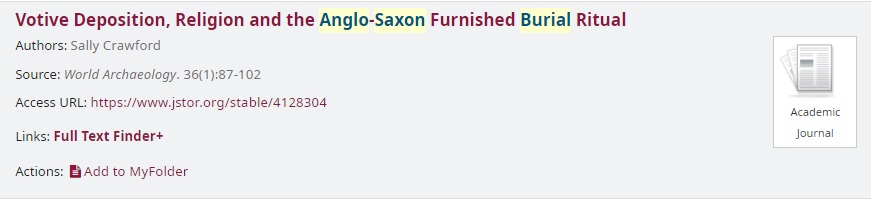 Clicking the URL will take you to JSTOR directly to view the article.
Clicking the URL will take you to JSTOR directly to view the article.
Sometimes the same article will be available from more than one platform
(e.g. via JSTOR and through the publisher’s website)
Clicking on Full Text Finder will show these options, if available, and you can choose which site to view the full article.
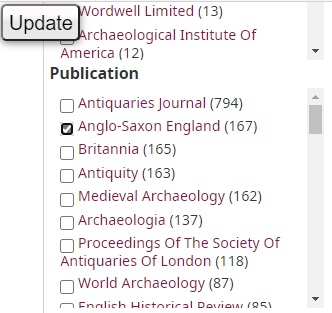
Refine your search using the options on the left-hand menu.
Here you can tick (or un-tick) to only display results from these filters, such as articles from a specific publication title, or only results in one language, or only content from a particular platform.
An Update button appears when you tick a filter. Remember to click this to refresh your search with your chosen filters!
If you need further help with using the catalogue or the e-resources, please contact the Library at [email protected]